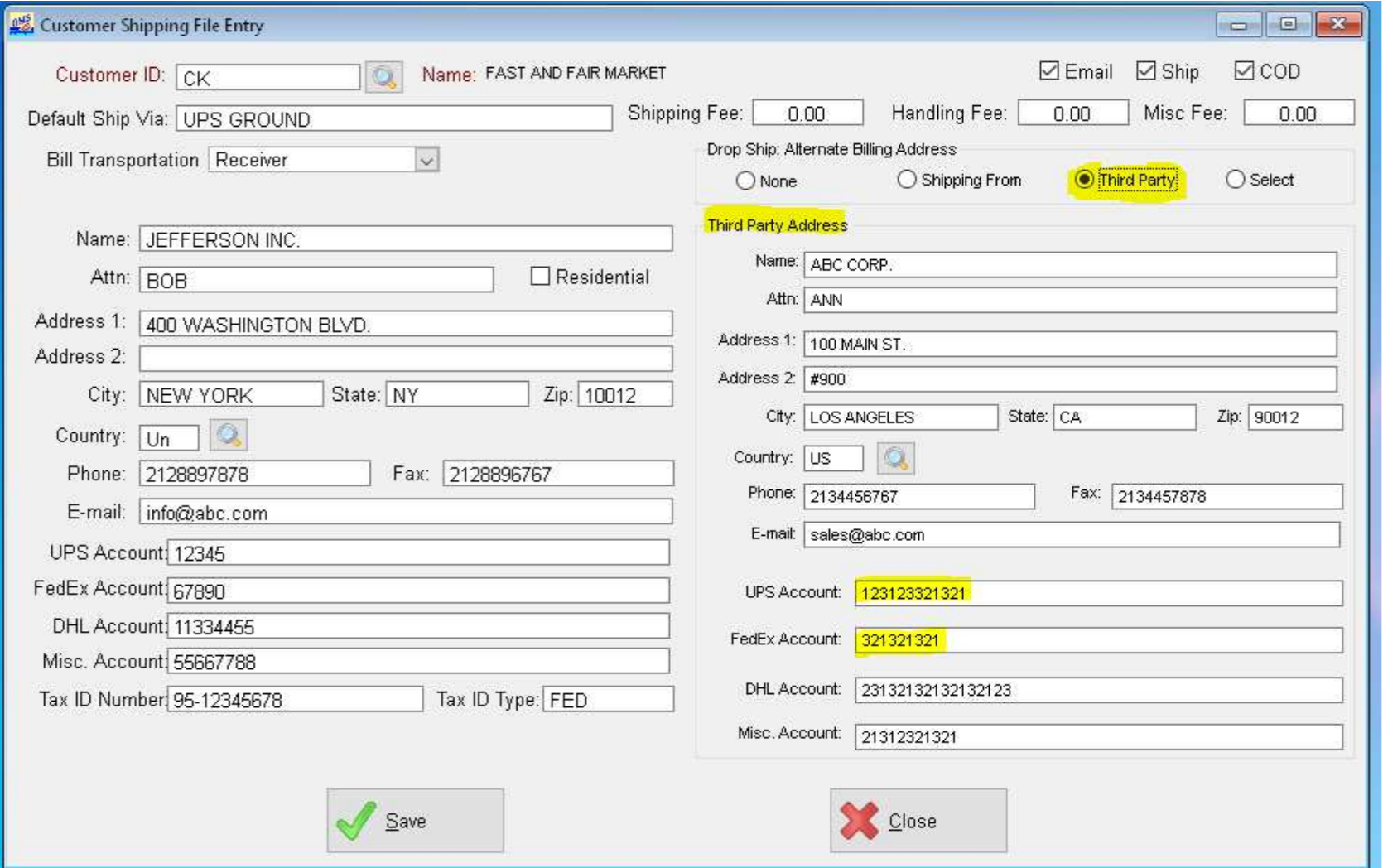Connect OMS to Pavo for Shipping
Learn how to connect OMS to Pavo for Shipping Information
With OMS connected to Pavo's Shipping service, OMS can validate addresses, fetch rates, and print labels from shipping carriers such as UPS, FedEx and USPS.
In order to use Pavo Shipping and you are using OMS on-premise, your Microsoft SQL Server hosting your OMS data must be running Microsoft SQL Server 2016 or later.
Connect OMS to Pavo (handled by the Master System team)
To connect OMS to Pavo, your company must have an account on the Pavo website. You can login to the Pavo website at https://app.omspavo.com. If you do not know if you have a Pavo account, please contact your support representative.
Once an account is created on the Pavo website, your support representative will retrieve the internal key used to authenticate your OMS server with Pavo. This is not exposed to anyone other than the Master System team.
Once a key is generated, the key will be placed into your OMS System Manager in Company Information Setup > PAVO
The following will need to be filled out on the Pavo tab:
- PAVO API Key: <the key generated from the Pavo site>
- PAVO Shipment Address: https://shipping.omspavo.com
- PAVO Picture Address: <the local file path where all labels will be saved>
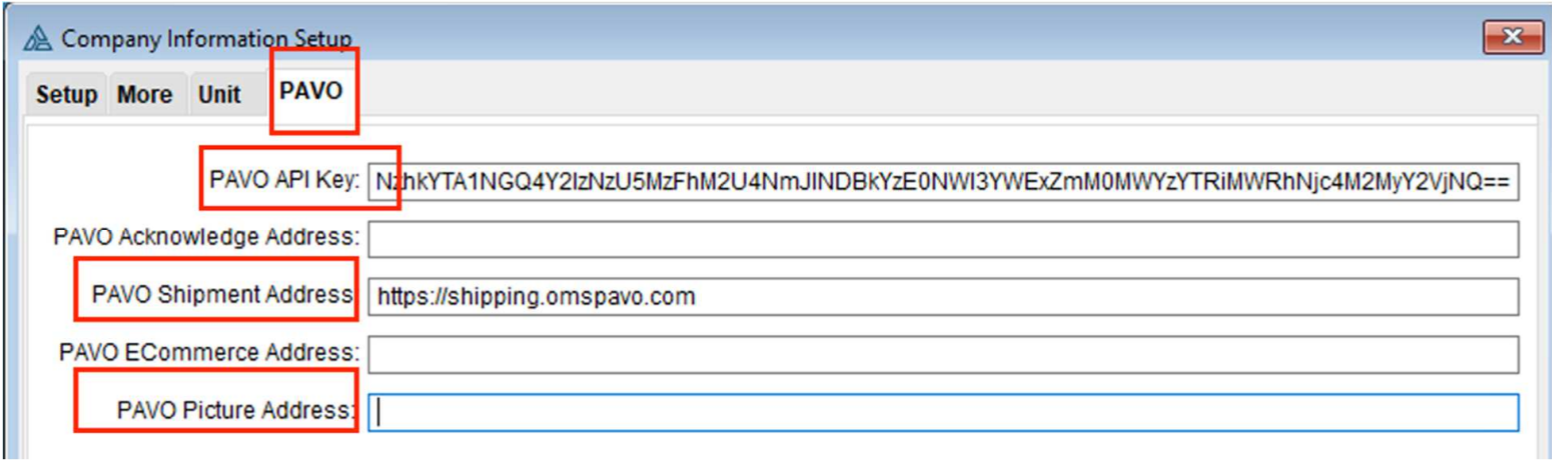
Setting up the Shipping Methods on OMS
OMS has a "Ship-Via" as well as. Shipmode Code Entry. These fields must match and link to a valid Shipping Method in order for OMS to request the appropriate shipping method.
In OMS System Manager > Shipmode Code Entry > Shipping File Setup, you will need to make sure that your entries in Ship Via also are displayed in the "ShipMode" column in Shipmode Code Entry. The description, CarrierCode, and CarrierName must be filled in as well with the appropriate shipping method.
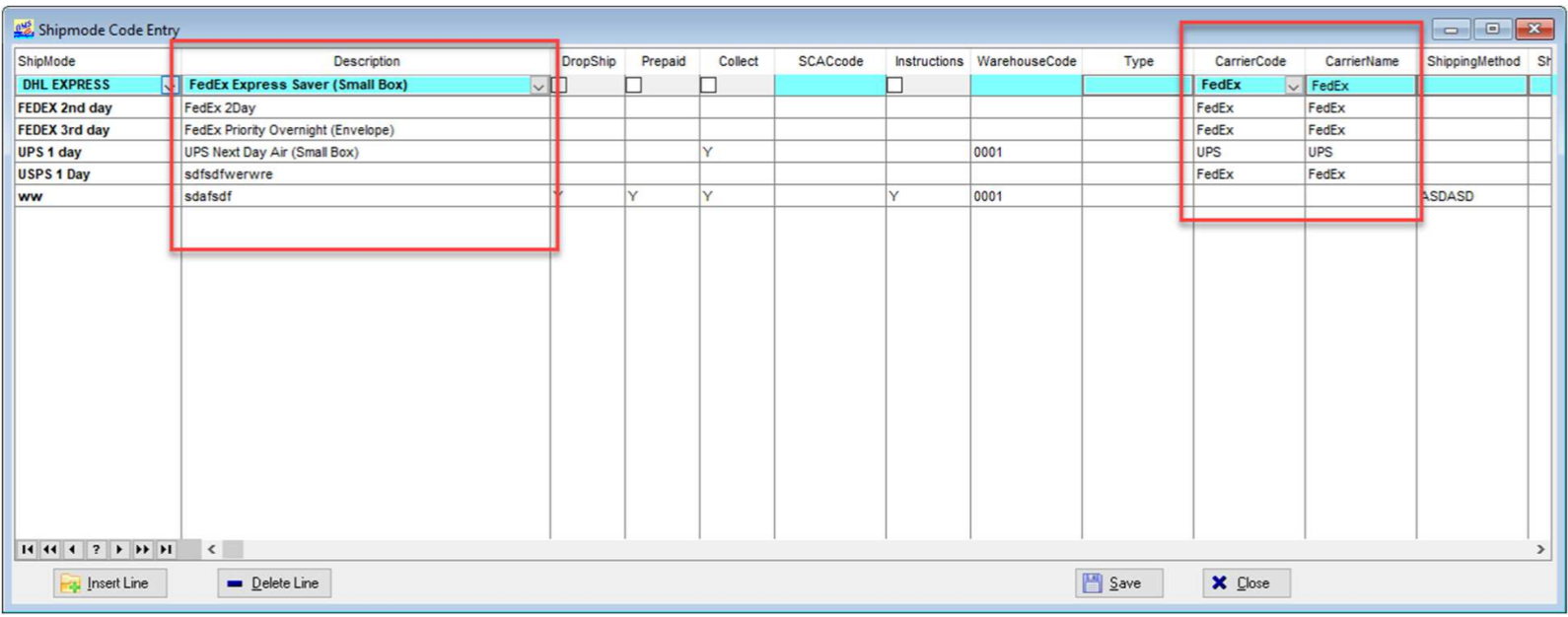
Setting up Bill-to Third Party Shipping
To set up Bill-to Third Party shipping, it will depend on your OMS System.
- For General Merchandise systems, go to the Data Entry Module, then go to COS Entry > Customer > Customer Shipping File Entry.
- For all others, go to the Customer tab in COS and look for the Shipping tab.
From there, you can select whether this customer is a Drop Ship customer and what third party information will need to be filled in. This includes the Ship From Address (Third Party Address) and the corresponding UPS and FedEx account.