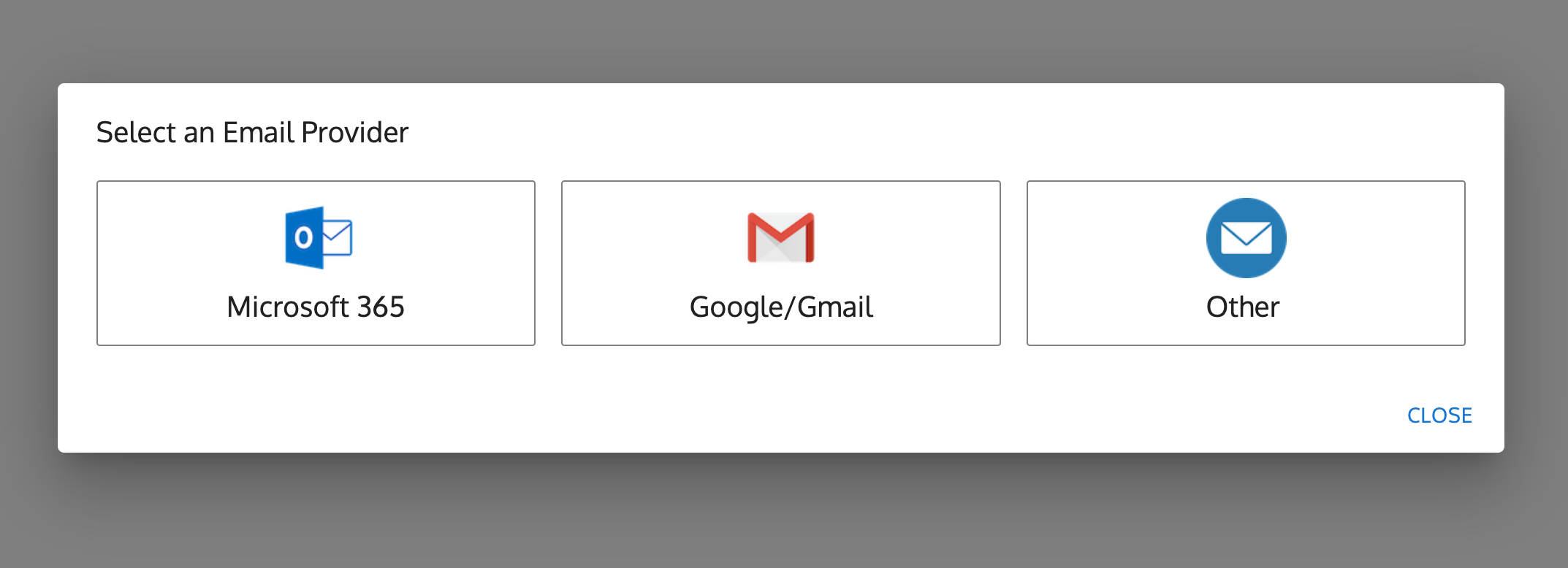Connect your email address to Pavo
If your OMS/Pavo plans include emailing, you can connect an email account to Pavo to send emails from the Pavo Admin portal as well as in OMS if configured.
The email account should be unique to each user. If you are planning to send emails out of one email account in OMS (e.g. "invoices@mycompany.com"), you will only need to authenticate once.
By connecting your email account, you give OMS/Pavo permission to send emails to your contacts using data in OMS. You can connect multiple email addresses to one Pavo account.
Know your Email Provider
In order to connect your email account to Pavo, you must know who your provider is.
Pavo supports the following providers:
- Google/Gmail
- Microsoft Outlook (Microsoft 365)
- Other (SMTP)
Pavo does not support Microsoft Exchange.
Master System cannot access your email provider administrative settings, and does not make changes. You must consult your IT department or professional who has access to administrative features of your email provider.
Connect your Email Account to Pavo
What you need to get started:
- Each email address that will be sending emails must have its Pavo login.
- Please contact us if you need assistance in generating Pavo logins.
1. Login to your Pavo Dashboard
2. Click on Settings

3. Click on Email under "User Settings"

4. Click on Connect Email...

5. Select your Email Provider
Pavo supports the two major email providers, Microsoft 365 (formerly Office 365) and Google Workspaces/Gmail. If you are using either of these services, click on the appropriate service.
6. If "Microsoft 365" or "Google/Gmail" is selected...
You will be presented with a notice to authenticate with Microsoft or Google, and will be redirected to login to your Microsoft or Google account.
Pavo does not save any authentication methods that you use to login, and only stores keys that are granted by Microsoft or Google.
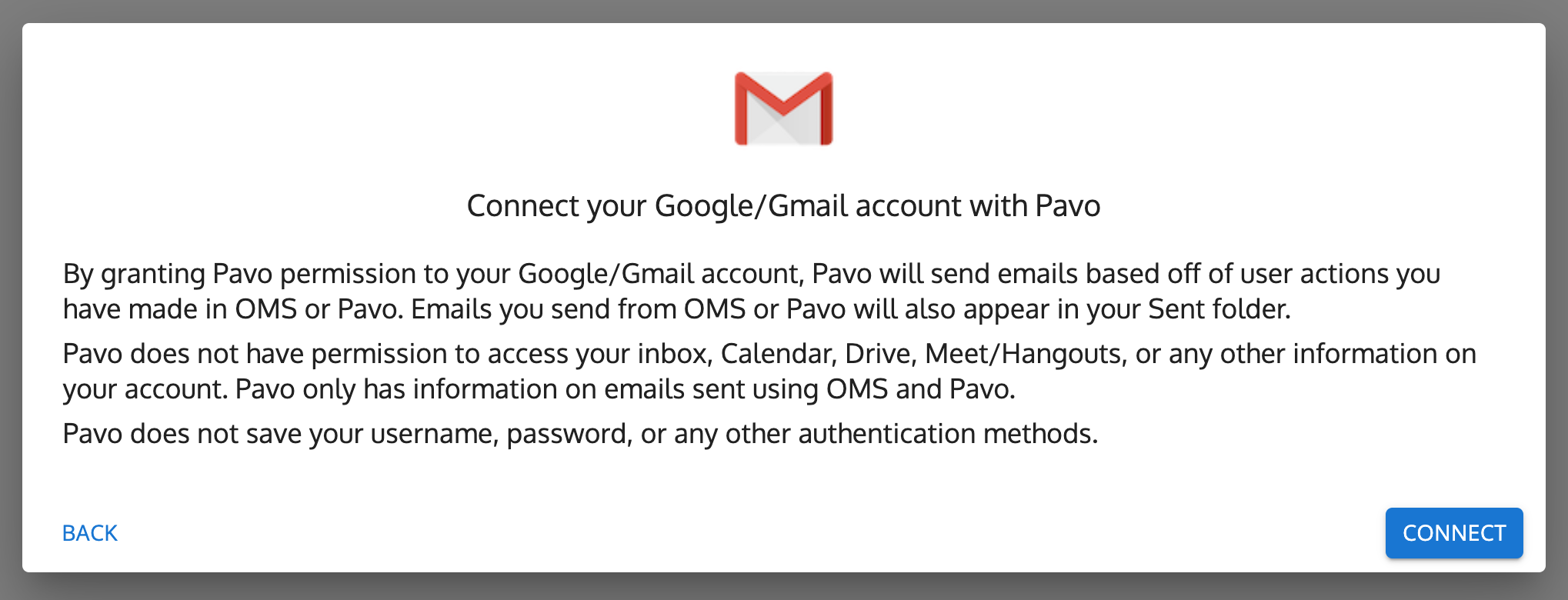
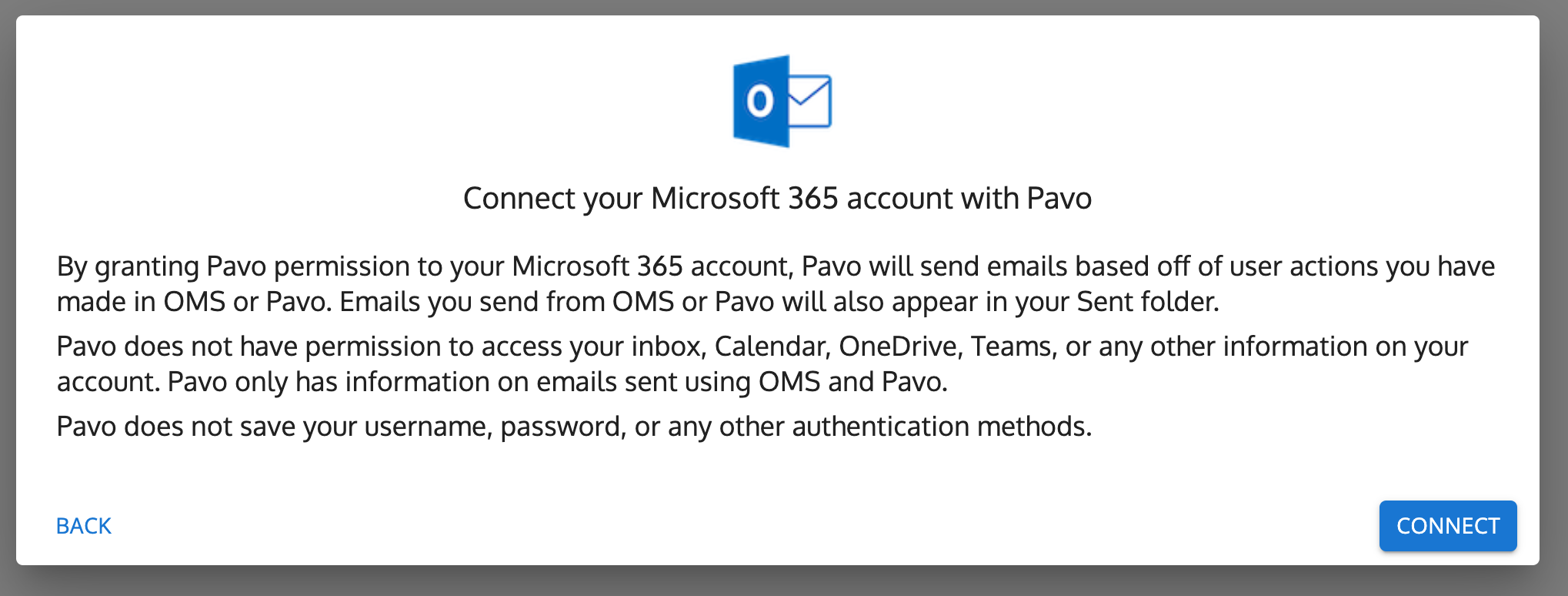
Disclosure for Google/Gmail: By using the email integration with Pavo, you will grant Pavo access to information associated with your account. In addition, Pavo will be able to create emails associated with your account. Pavo will store subject line, time sent, and email bodies for outgoing emails sent through OMS or Pavo only. Your email may contain sensitive information, such as names of your contacts, your private communications, or financial information. You understand that the emails you send through OMS/Pavo will be stored in Pavo.
For more information about how we handle data, please see our Privacy Policy.
7. If "Other" is selected...
Please provide your SMTP server information and credentials to connect your email server to Pavo.
Please contact your email administrator if you do not know this information.
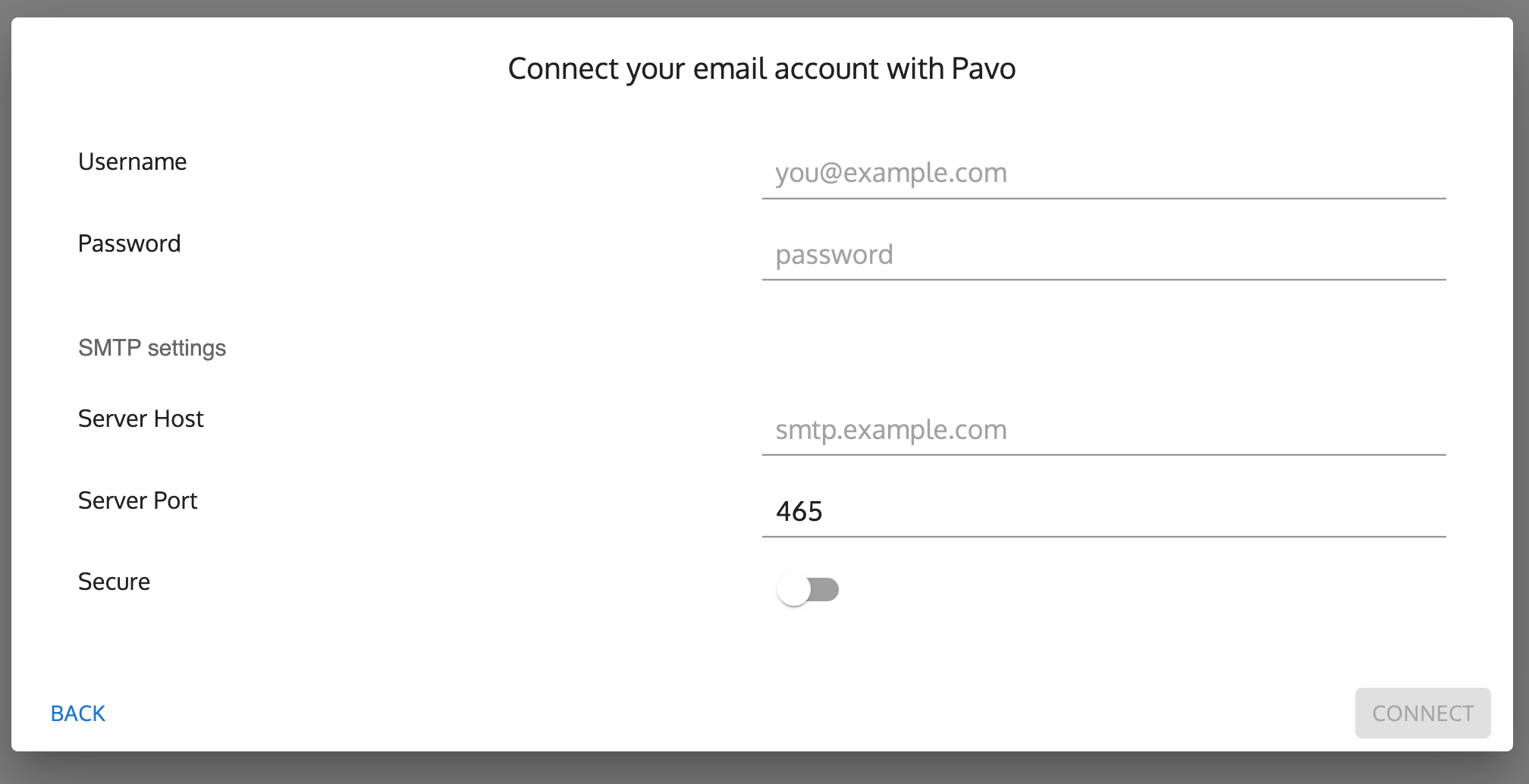
8. After successful connection, send a test email
Click on the mail icon to the right of the newly created email address. Then enter the email address where you would like a testing email to be sent.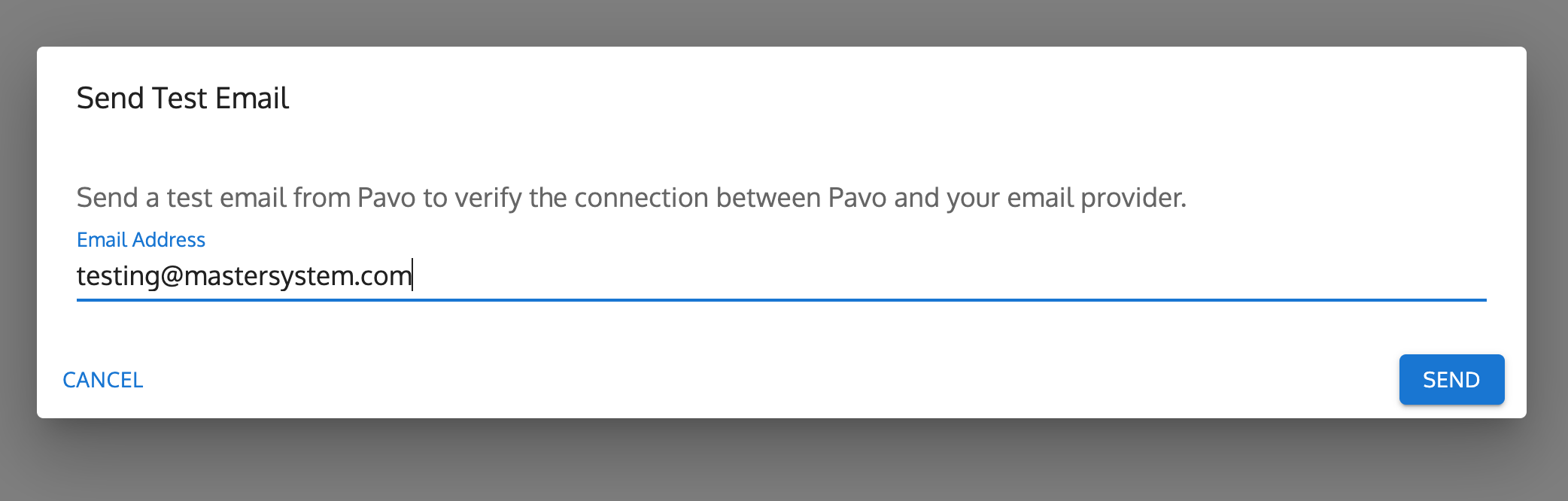
If you're having issues connecting
If you're still having issues connecting your email address, check these common issues below.
Issues connecting to Microsoft 365 (Office 365)